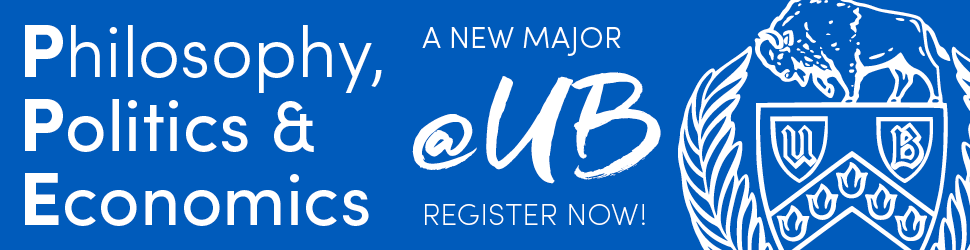Photo: Dean Holland / NBC.
Accessibility
I have endeavored to ensure that all course materials that I have personal control over (e.g., this website, the syllabus, and assignments) have been formatted so that they are easily accesible in different formats. If I have made mistakes on any of this, let me know immediately and I will get it fixed! Beyond that, there may remain material that I have limited control over, such as other webpages I may ask you to read.
“The University at Buffalo is committed to providing equal access to individuals with disabilities, including physical access to programs and reasonable accommodations for members of the university community.”
One potential issue is that a majority of the course readings are scanned PDFs, and so you may have challenges adapting them into different formats. If this is a problem for you, let me know! I can work with the University Libraries and/or Accessibility at UB to get you access to those materials. I have also provided the full citations for all course readings (found in the syllabus), in case you already have experience tracking down accessible formats.
Once more, please do not be shy about seeing me (or even the folks at Accessibility Resources) about any of this. Philosophy is already hard enough as it is; I do not wish to pile on any further difficulties!

Photo: Colleen Hayes / NBC.
Technical Support
Panopto Videos in UB Learns
I will be using Panopto videos for this course. This may cause problems with the Safari browser on macOS. So instead of a Panopto video, you might see something like this:
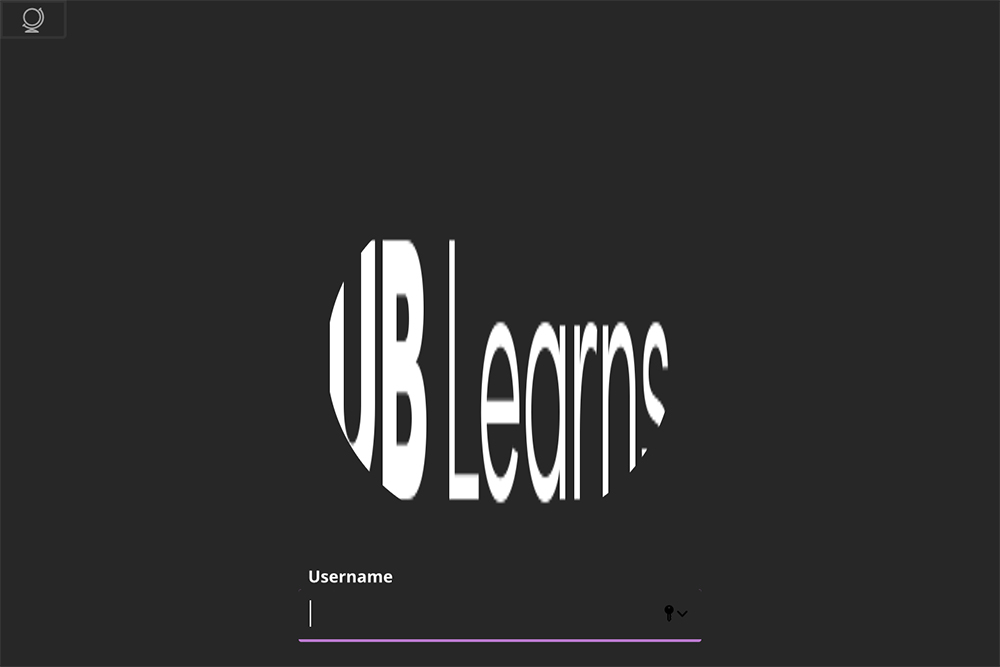
Screenshot showing that you are asked to sign into UB Learns, when you should be seeing a Panopto video instead.
I have found two different solutions to this problem:
- Use a different web browser with UB Learns. (Firefox seems to work okay.)
- You need to allow cross-site tracking in Safari. You do this by opening up Safari, and in the “Safari” pull down menu, select “Preferences”. In the window that opens, select “Privacy”. Look for an option about “Website Tacking”, and make sure that “Prevent cross-site tracking” is not checked. FYI: I am not sure what consequences this has for your privacy and security on Safari, so the previous solution may be better for you.
Personally, I picked the second option because I am lazy and just want to use Safari for everything. I guess if I suddenly start asking you to pay me in BitCoin, you’ll know that this plan went horribly wrong.
Panopto Video Quiz Scores in “Your Progress” on UB Learns
Some students report that they have watched the Panopto videos for this course, but their scores on the video quizzes did not show up in the “Your Progress” section on UB Learns. This problem may be related to the previous one or be something entirely new. In any case, one solution seems to be to switch web browsers. (Chrome, in particular, may be causing problems.)
Microsoft Edge seemed to solve the problem for some people. You might also try Firefox.
Meanwhile, a previous student sent me this:
I have done some more troubleshooting, and figured out a routine that seems to successfully update grades on UB Learns (knock on wood):
- Select the Panopto from the course schedule page only: if you click on the video in the Panopto folder, this will not work.
- Watch said video and click "Continue" for the last question.
- Click the next video (do not click “play the video again”).
- Caveat: if the “next video” option does not appear, you have to click the timebar until the question pops up again, then click “Continue”.- Close the Panopto tab.
- On UBLearns, click some other course page.
- Click on grades, and it should be updated!
This has worked on Microsoft Edge and Firefox, but I haven’t tried it on Safari or Chrome. I also discovered that if one of the two functional browsers stops working, you can switch to the other option, follow the above steps, and flip-flop between them until all of the videos are done.
Now that student also told me that this was “not that difficult to follow”. Personally, I think they are some kind of computer genius!
In any case, if nothing seems to be working for you, please let me know!

Photo: Colleen Hayes / NBC.
Resources for Technical Support
- UB Learns Technical Support.
- Adobe Acrobat Reader Technical Support.
- Panopto Technical Support from UB.
- Box Technical Support from UB.
- Perusall Technical Support.
- Twitter Technical Support.
- Microsoft Word TechnicalSupport from UB.
- Zoom Technical Support from UB.
- UB Tech Squad & Help Center.
-
Google Docs Technical Support.
Be aware that UBIT does not currently support Google Docs. So if something goes wrong, you may be on your own 😰. This is why I suggest using Microsoft Word instead.