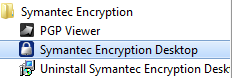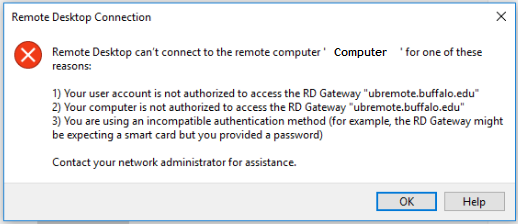
Solution
Accept the Duo Push or Duo phone call after signing in. If you do not have Push or Call configured you will need to add a device at https://twostep.buffalo.edu
Problem
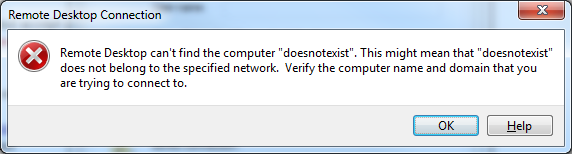
Solution
Obtain an alternate remote desktop shortcut at https://buffalo.box.com/s/2ryblm9ty7cvde99jr6anb456nkp3qqa
Problem
"I can't open the file because the file format or file extension is not valid. Verify that the file has not been corrupted"
Solution
Run Symantec Encryption Desktop from the start menu before try to access your files