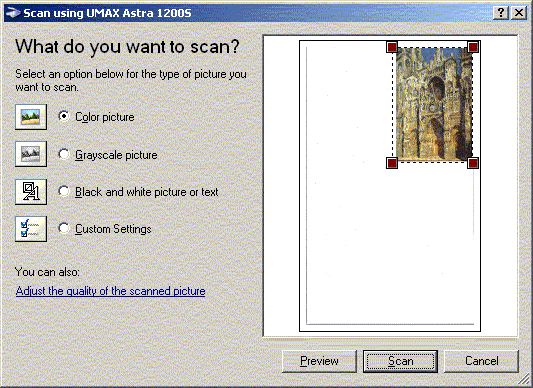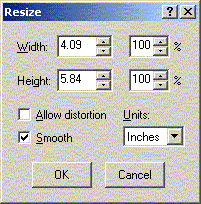Scanner Help
The scanner is controlled from NTWS18. [If you get a "scanner link failed" error message, turn the scanner on and restart the computer. Its on/off switch is located on the back left corner and must be activated before the computer is turned on--the "ready" indicator light is on the front.]
To Scan an Image use Microsoft Photo Editor
- Click Start > Programs > Microsoft Office Tools >Microsoft Office Photo Editor
- Choose Microsoft Office Scanning
- Click the Scan Icon and choose the type of scan (the default setting is 150 dpi which is sufficient for images used in documents and web pages)
- Click Preview
- Preview will select the entire image on the scanner bed (use the "handles" to select a smaller portion of the image).
- Click Scan
- After scanning click Resize on the Image menu to adjust the size of the image
- Click Save As on the File menu
- Name and select the location for saving the image
Some Useful Websites:
- "Best graphics formats" (description of formats and suitability for web and print use)
- About.com's DTP for Non-Designers:Scanning Basics